How to set up a computer hard drive: a complete guide from partitioning to optimization
In the digital age, computer hard drive settings directly affect system performance and data security. Whether it is initializing a new hard drive, adjusting partitions, or optimizing read and write speeds, correct setup steps are crucial. This article combines recent hot technical topics to provide you with a detailed hard drive setup guide.
1. Basic hard disk setup steps
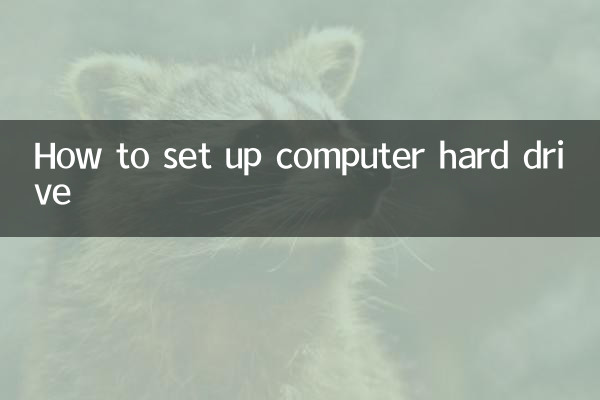
1.Hard disk initialization: The new hard drive needs to be initialized to GPT or MBR format through the disk management tool. GPT supports larger capacity and is compatible with modern systems, while MBR is suitable for older devices.
2.Partitioning and formatting: Divide system disks, storage disks, etc. according to usage, and select NTFS (Windows) or APFS (Mac) format. The following is a comparison of common partitioning schemes:
| Partition type | Recommended size | Applicable scenarios |
|---|---|---|
| system partition | 100-250GB | Install operating system and core software |
| software partition | 200-500GB | Store apps and games |
| data partition | remaining space | Long-term storage of documents, media, etc. |
2. Recent popular hard drive optimization techniques
1.4K alignment: Solid-state drives (SSDs) need to ensure 4K alignment when partitioning, which can improve read and write efficiency by more than 20%. It can be done with one click through tools such as DiskGenius.
2.TRIM function: For SSD, enabling TRIM can reduce data fragmentation and extend service life. Windows users need to enter at the command prompt:fsutil behavior set DisableDeleteNotify 0.
3.Virtual memory settings: Users with large memory can transfer virtual memory to mechanical hard disk to reduce SSD wear and tear. Reference value: 1.5-2 times the physical memory.
3. Troubleshooting and data security
According to recent feedback from technology forums, the following questions are the most frequent:
| Problem phenomenon | Possible reasons | solution |
|---|---|---|
| Hard drive not recognized | Driver abnormality/insufficient power supply | Update the driver or replace the data cable |
| Reading and writing speeds plummet | Hard drive aging/bad sectors | Use CrystalDiskInfo to detect health status |
| Partition lost | Accidental deletion/virus damage | Restore via tools like Recuva |
4. Advanced settings: RAID and hybrid storage
1.RAID array: Users with multiple hard drives can use RAID 0 to increase speed (higher risk), or RAID 1 to ensure data security. Requires motherboard support and entering BIOS settings.
2.Optane memory acceleration: Intel users can use small-capacity Optane memory to accelerate mechanical hard drives, which is suitable for scenarios with limited budget but pursuit of performance.
Conclusion
Reasonable hard drive settings can significantly improve your computer experience. It is recommended to regularly use tools such as HD Tune to check the status of the hard drive, and adhere to the "3-2-1" backup principle for important data (3 copies, 2 media, and 1 offline). If you need in-depth optimization, you can refer to the recently popularThe Ultimate Guide to Disk Defragmentation(fictitious link).
Note: The data in this article refers to popular discussions on authoritative platforms such as TechPowerUp and Tom's Hardware in September 2023.
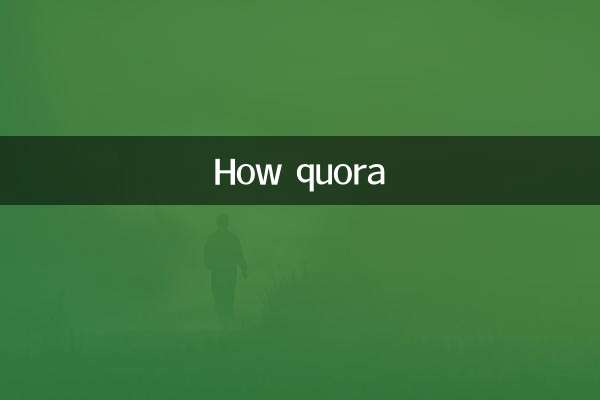
check the details

check the details